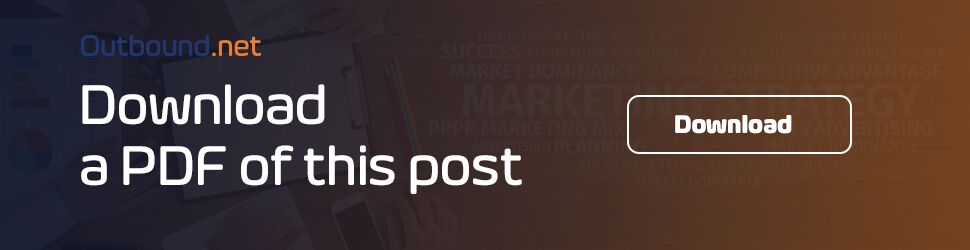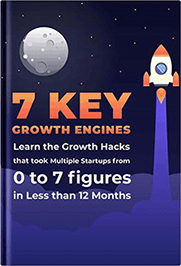Ever since its launch, back in March 2006, Twitter has grown more popular. The social media network now boasts of 326 million active users. That is quite a huge number. With the huge number of active users, twitter boasts of 500m tweets sent in just a single day.
Being the second most popular social media platform after Facebook, Twitter has really done well in terms of trying to improve its user-ability and it, therefore, goes without saying that it is one of the most important online channels in which brands, companies and business can do their online marketing.
Having said that, it means that if you are a social media marketer, or maybe just a normal Twitter user, you will have to learn a number of tricks and hacks that will let you use twitter like a pro.
The aim of this guide is therefore, to give you a broad insight into all the tricks, hacks, latest updates and features that might have missed before while you were doing your everyday tweeting activities.
The hacks will make your twitter activity an enjoyable experience and apart from easing your tweeting experience, they can also add more followers to your account.
1. Threads
There is an Twitter official button that allows you to post a single long chain of tweets. The feature is called is known as threads and it allows you to tell a long story or share more information about a certain product.
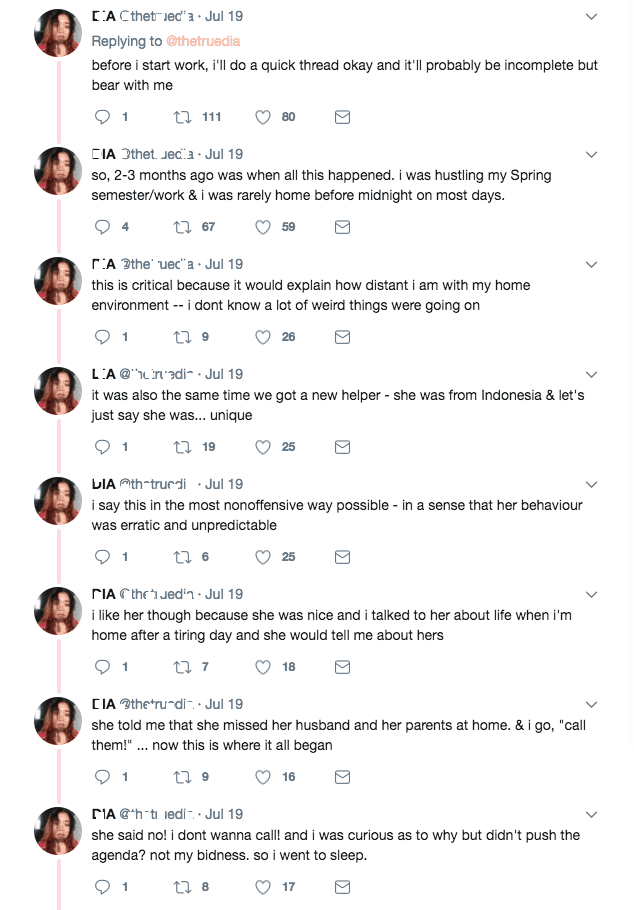
To post a thread you will need to;
i) Go to your profile
ii) Compose a new tweet by clicking on the (+) icon
iii) Write your tweet.
iv) If the characters exceed 280 the excess characters will be highlighted in red color
v) Click on the (+) again
vi) Repeat that in succession until you are done writing your thread
vii) Click on tweet all button
2. Use Emojis in Your Tweets On Your Desktop
Emojis work magic saving valuable space especially now that twitter works with a maximum of 280 characters. Emojis are easy to add to your tweet but they can turn out to be so frustrating when you are using your desktop.
However, there is good news if you have a Macbook. To bring up the set of emoji characters on your Mac, use a keyboard shortcut.
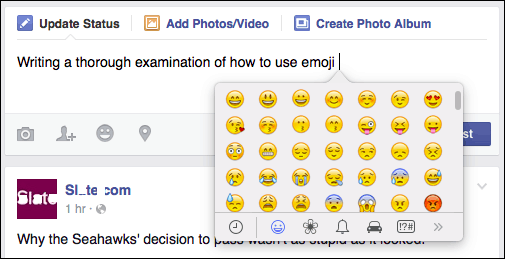
You can do it by the following;
i) Move the cursor in the text field you want to add your Emojis
ii) Press ctrl. Spacebar & Command at the same time
3. Tweet GIFs
Unlike before when you had to search through GIF websites to find hilarious GIFs for your tweet posts, twitter has a special feature that allows you to easily post GIFs that suit any context of the tweets you want to post.
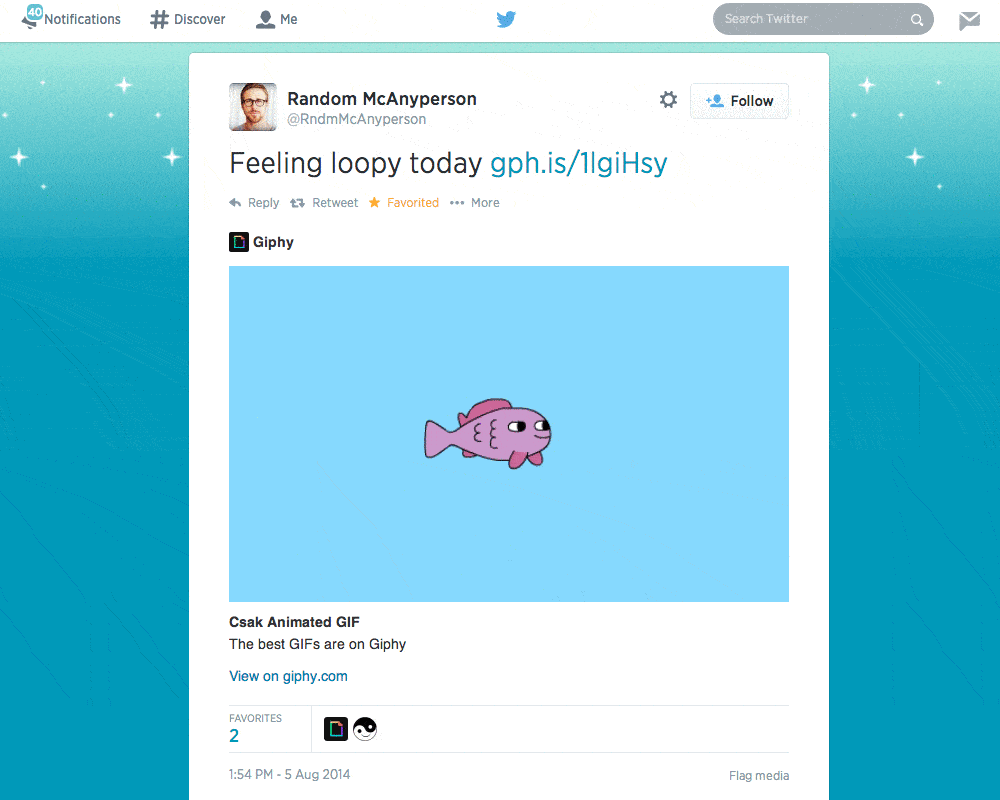
To post GIFs as tweets, you will need to;
i) Go to your profile
ii) Tap on the (+) icon
iii) Touch on the tiny GIF icon
iv) Find the GIF of your choice (There are different genres of GIFs)
v) Select it
vi) Add it to your post and tweet
4. Use Mobile Assistants to Tweet Automatically
Maybe you are driving, walking or doing any other activities in which handling your phone might not be an option, do not worry. You can tweet without having to worry about typing. You can use Siri among other personal assistants to tweet for you.
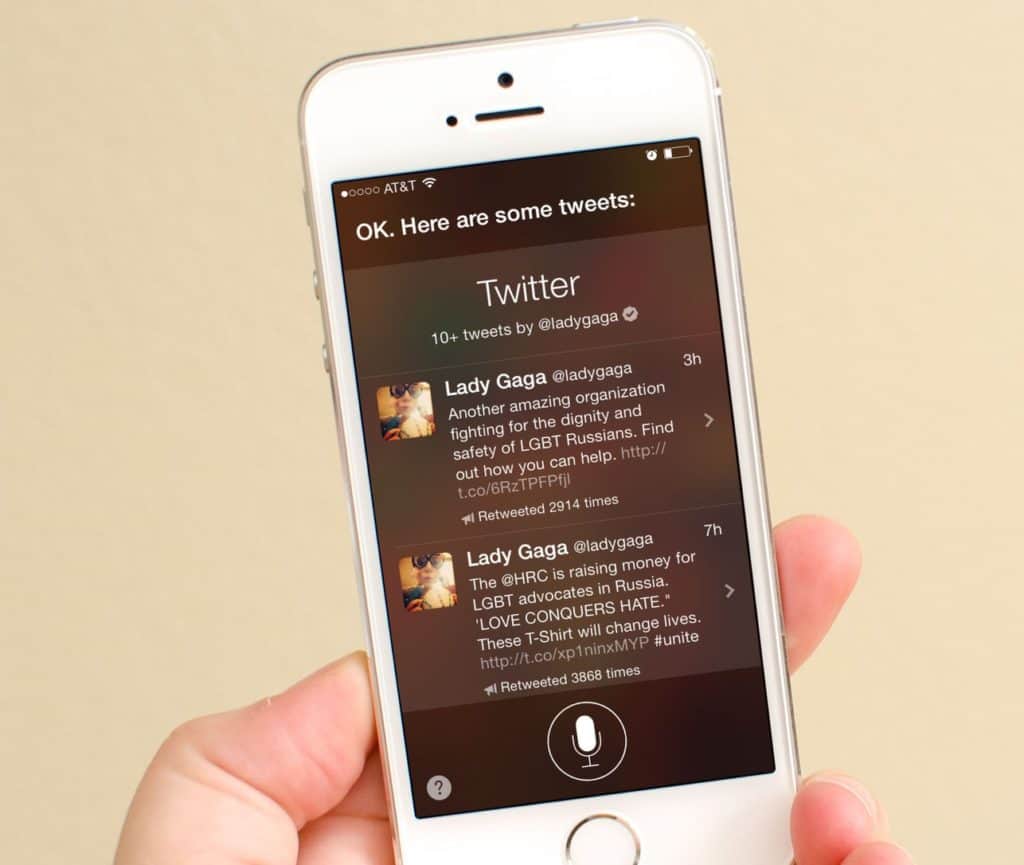
If you are using an Android phone you can achieve that by the following steps;
i) Open Google Now
ii) Say OKAY GOOGLE and then say Post to Twitter
iii) Speak whatever you want to tweet
If you are using an iOS
i) Press and hold the home button on your phone to activate Siri
ii) Say Post a tweet
iii) Speak whatever text you want to tweet
iv) Say Send to confirm
5. Twitter Polls
Maybe there is an ongoing debate in your office or brand staff and you want to solve it. An ongoing debate can be anything like maybe you think a certain product of your company has a big impact on the audience than the other. There is no better way to solve such kind of debates than a solid Twitter poll.
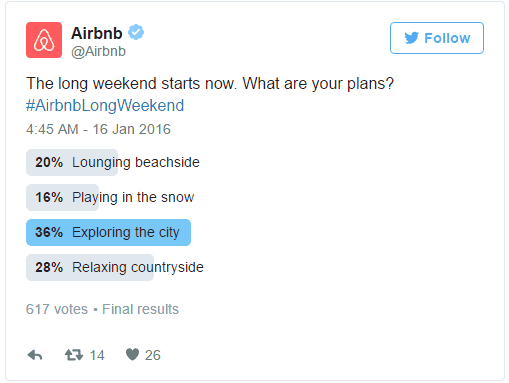
To conduct a twitter poll you will do the following;
i) Tap the compose icon
ii) Touch the add poll icon
iii) Enter your poll question into the text box that appears
iv) Put the options of the questions appropriately in the respective boxes
v) Click on + icon to add more options to choose from
6. Use a Text Screenshot to Beat the Twitter Character Limit(280)
Sometimes you want to tweet something longer than 280 characters and you end up wondering how you will do it. It is easy. If you have a program that can write a text on your desktop or mobile device you can decide to write what you want tweet, take a screenshot and add the image to your tweets.
This is a strategy is very handy when you have something you think you would want to get off your chest. However, you should not overuse it.
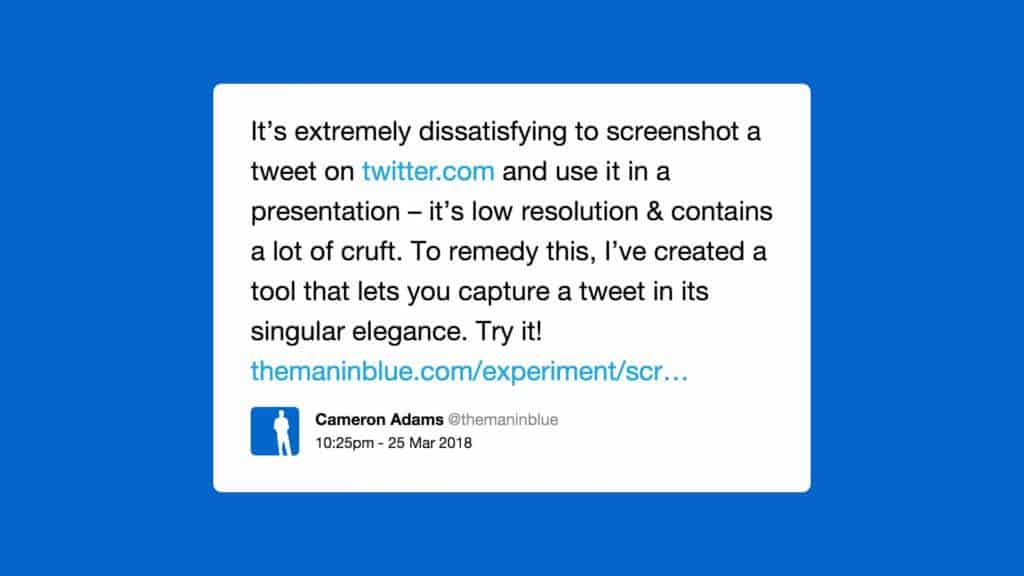
To achieve that;
i) On your desktop or mobile device, open your word or text processing app
ii) Enter your message
iii) Make a screenshot of it
iv) Open your twitter app
v) Tap the camera icon
vi) Upload the image of the screenshot you took
vii) Add some texts or captions which describes the picture
viii) Add tweet as usual
7. Using Twitter Analytics to Know the Prime Time to Reach More Followers
To maximize your engagement you will need to tweet at the optimal time. A tweet’s half life is only 24 minutes and it takes less than three hours to reach 75% of its potential engagement.
While research shows that the best posting time is from 12pm to 6pm, you can use your Twitter Analytics and strategic efforts to come up with the best time to post your tweets.
Once you get the optimal time, you can use social media management tools that are ideally meant to schedule your posts. There are so many tools you can use but buffer is the best in terms of scheduling your tweets.
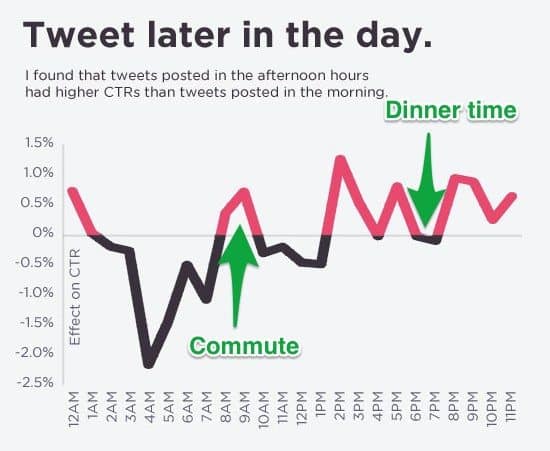
How do you do it?
i) Sign in to Buffer
ii) Click on schedule option
iii) Choose Add Posting Time option
iv) Choose the times you want to schedule for your posts
v) Pick the content to share
vi) Click Ok
The whole of this process is well explained here and you can also check in the video in the provided below.
8. Use Twitter Night Mode
It is a simple thing to do but it’s one of those hacks you should do as you use your twitter during the dark hours.
The night mode makes is easier for you to use your twitter in the dark because it reduces brightness from the twitter application.
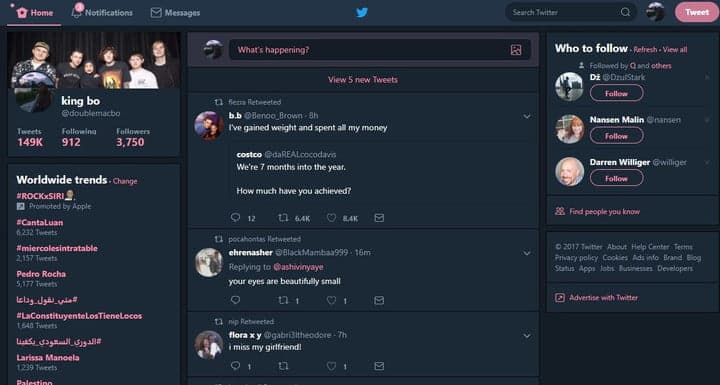
To put the night mode you will do the following;
i) Go to your profile
ii) Click on the profile avatar
iii) Tap the moon icon
iv) That activates the night mode and turns your screen to dark blue theme
9. Using Twitter Keyboard Shortcuts
While using Twitter on your desktop, did you know that there are keyboard shortcuts just beneath that keyboard? The shortcuts will enable you to do different actions that can ease your tweeting activity.
You can keylog your way to expanding photos, adding new messages among many others without having to worry about using your mouse.
The image below shows a number of various keyboard shortcuts available to use while tweeting.
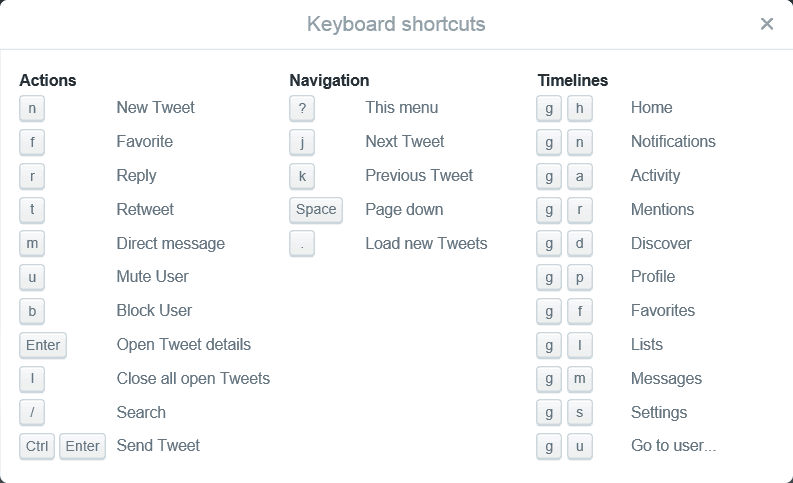
To view your shortcuts you can;
i) Open your twitter
ii) Press SHIFT + ?
iii) A list os shortcuts will appear
iv) Master the keylog shortcuts and navigate not only efficiently but quickly through your twitter experience
10. Put Hashtags in Your Bio
Hashtags are very important for your Twitter activities. Regardless of them being so popular in twitter posts you can include them in your Twitter bio.
Including hashtags in your bio will help people who do not follow you to find you when they search for the hashtags on Twitter.
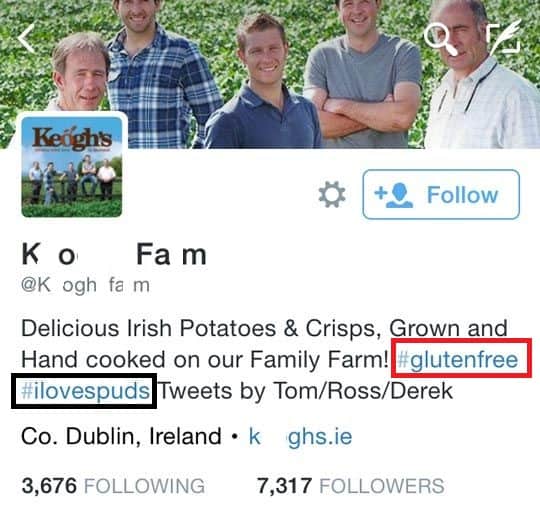
To achieve that;
i) Go to your profile
ii) Go to Settings
iii) Choose Edit Profile
iv) Choose your bio option
v) Update your bio by adding your hashtags
vi) Click Done
11. Embedding Tweets On Your Blog or Website
With new updates and in-built embed codes, you are able to share anyone else’s tweets or your own on Twitter.
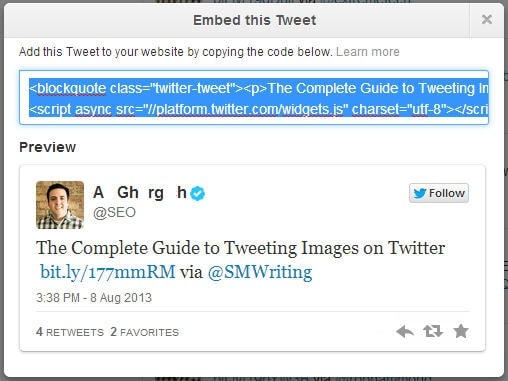
This is how you do it;
i) Go to the tweet you want to share
ii) Click on the 3 dot(…) icon
iii) Choose Embed Tweet
iv) Copy the link
v) If you are using WordPress website or blog, you can paste the link into your text document to include it in the post.
Point to Note: If you use embedded timelines, you can embed a number of tweets from multiple accounts.
12. Pin Your Tweets at The Top of Your Timeline
Maybe your tweet has performed quite well or has converted a number of leads and you don’t want it to move down in the pecking order of the chronology of your posts?
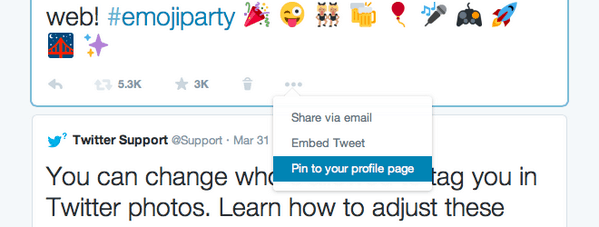
Do not worry, you can now pin your tweet so that it stays at the top of your timeline
How do you do it?
i) Go to the tweet you want to pin
ii) Press the 3 dot button
iii) Choose Pin to your profile page option
13. Promote Your Top Tweets
When a certain tweet receives massive engagement it means that your followers connect with it. With such tweets, you have the opportunity to double down and try to reach more people to connect with it as a promoted tweet.
A tweet that succeeded organically lowers the risk of your campaign flopping if you promote it. Furthermore promoted tweets has the ability to reach more users who do not even follow you. That can make new users to follow you and your brand awareness will rise.

To promote a tweet;
i) Go to your profile
ii) Go to the tweet you want to promote
iii) Click on the activity icon
iv) Tap on Promote this Tweet option
v) Select your target location
vi) Choose your budget
vii) Confirm your process
14. Avoid Tweets With Links When You Search For Tweets
If you are looking forward to finding Twitter users you want to actively interact with, you may need to avoid tweets that have links from as you search for users you want to engage with.
This is because, tweets with links are mostly meant to funnel traffic to other locations online and may not be particularly what you will be looking for.
This strategy is very helpful especially if you are trying to avoid links that draw your attention away from the conversation at hand, and at the same time when you trying to find and follow tweets from a live event, a tweet chat or product launch
To achieve the above;
i) Add “-http” to the keyword of the tweets you are looking for while typing in the search box
15. Narrow Down Your Searches Using Search Operators
A search operator is a combination of characters that you can use for precise online searches. For instance like in the above example, “-” is a twitter search operator, which commands twitter to exclude posts or tweets that have a link thus “-http”
There are a various number of important search operators that you can use. For instance, since:[yyyy-mm-dd] parameter allows you to search tweets that were posted after a certain date.
That means by typing General Twitter Hacks since: 2019-01-17 in the twitter search bar, you will get search results of tweets that have “General Twitter Hacks” sent after 17th of January 2019.
Bonus Tip: Twitter enables you to use a combination of operators. The full list is here and is found at the Twitter search page.
16. Use Advanced Search to generate Lead
The Advanced Search usually inbuilt with twitter, enables you to target specific audience based on sentiment whether negative or positive, geography and more without having to put in action any search operators.
There is a detailed discussion on how you can do that here
17. Upload Videos For More Engagement
You can tweet videos for your twitter! Yes! It is very possible. Most people do not know about this feature yet but it is possible. Videos lets you express yourself quite well. The idea of the video beats the maximum 280 characters hands down.
If you use the new app on your mobile, you can be able to send up to 30 seconds video or audio visuals. 30 seconds video is quite a lot of characters and the idea has been a plus to the marketers online.
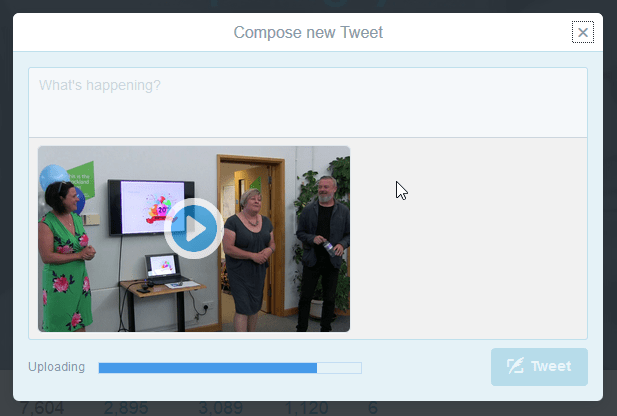
To tweet a video from the gallery of your phone you can;
i) Go to your profile
ii) Click on the (+) icon
iii) Click on the icon to add photos and videos
iv) From your gallery choose the video of your choice
v) Post your tweet
Apart from adding videos from your profile, you can choose to add videos from URLs on Vimeo or Youtube.
18. View Your Archived Tweets
Twitter enables you to access your archived tweets plus full twitter activity or events ever since you joined the platform. You can be able to see your very first tweet even if you posted it many years ago.
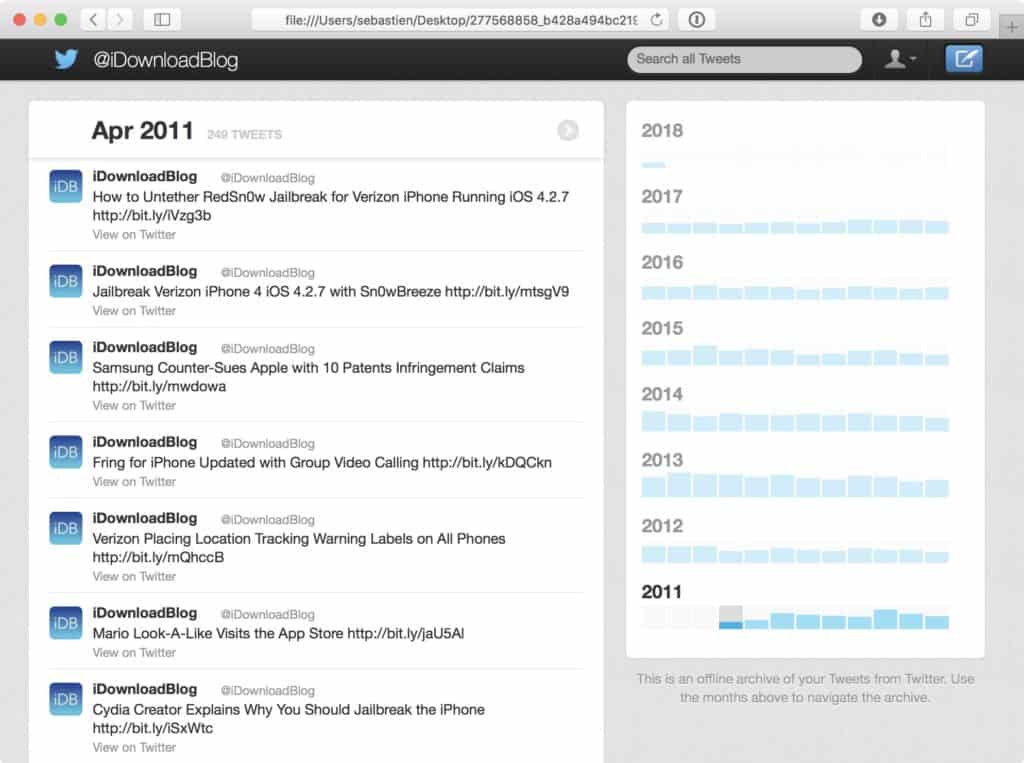
To do it;
i) Click the profile icon on your twitter profile
ii) Choose settings
iii) Scroll down to the Request your archive option
iv) It could take a few days for your request to be processed by twitter.
Point to Note: You can watch out for an email notification from twitter. Once you get it the mail, click on Go now option, and download the zip file that contains all your archives. You can then Unzip it and click open the index.html
19. Eliminate Emails Notifications
To sign up on Twitter, you will need to add up you email address. Once your email address is involved, it means you are going to receive a lot of emails from twitter as notifications.
If you are a brand or have many followers and use much of twitter, you are going to receive so many email notifications.
So instead of having to being bothered by so many email notifications, you can decide to turn them on.
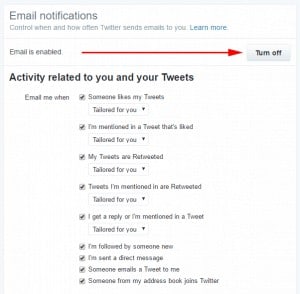
You can do it by the following steps
i) Go to your profile
ii) Go to your Settings
iii) Choose Email notifications
iv) Select turn off button
20. Segment Your Twitter Feed
Maybe you follow hundreds of people, or even thousands. While that is a case for most twitter users, it can prove to be tough to keep close tabs on all of content from all the people you follow or want to see.
However, there is a way out to try and maximize access to most tweets if you are following many users.
With Twitter Lists, you are able to create a custom twitter feed that segments your prospects, leads, customers, and even influencers so that you can engage with each group appropriately.
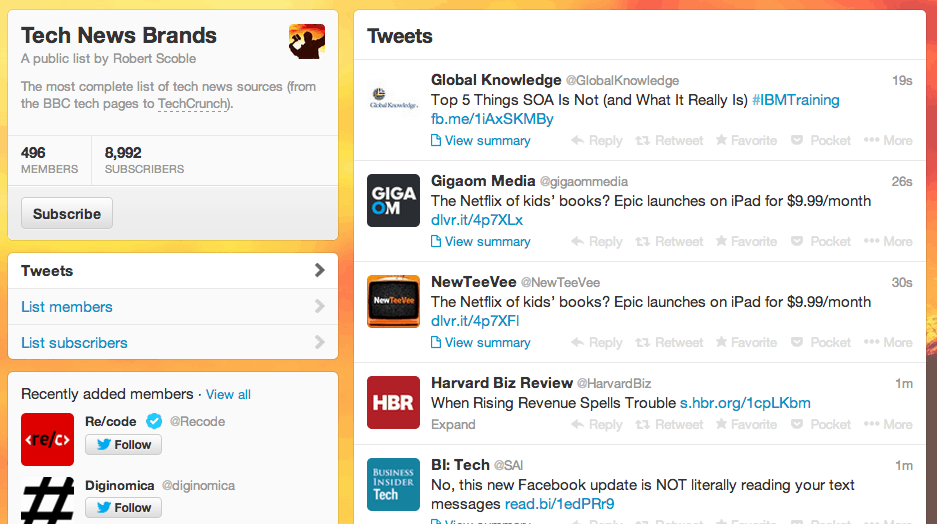
To do it on twitter;
i) Go to your account
ii) Click on the profile button
iii) On the drop down menu that appears, choose Lists
iv) Select Create New List option
v) Name your list and give it a description and then choose if you want your list to be public-anyone can subscribe or private-only accessible to you.
vi) You can then Save list
vii) To access the tweets of each list, visit your profile, choose Lists and then select the name of the list you want to view.
Bonus Hack: You can use social media tools management tools to create a list. For example if you have Hootsuite app, you can;
i) Open your Hootsuite app
ii) Click on Add Stream
iii) On the left-hand side on the social network list select Twitter
iv) Choose Lists
v) Choose the profile you want to segment the feed
vi) Check the Create a New List option bubble
vii) Give your list a name and a short description
viii) Choose whether you want your list private or public
ix) Finish by clicking on Add Stream to create the list
21. Text to Post Your Tweet
Did you know that you can tweet through text messaging on your mobile device? Yes you can. Sometimes you are too busy to open your twitter app, or sometimes your WiFi network is down.
Do not worry, you can still tweet, retweet and even reply to tweets and DMs through your text messages.
To activate Twitter text messaging you will do the following;
i) Go to your profile on your mobile phone app
ii) Click on the Settings option
iii) On the drop down menu that appears select Mobile Tab
iv) Choose your region/country from the combo box that appears
v) Enter your mobile phone number in the required text field
vi) Tap on Activate phone button
vii) Send GO to 40404 using your phone
22. Keep Close Tabs on Competitors
Maybe you want to keep a close eye on your competitors without having to follow them, or at the same time, maybe you just do not want them to know that they have your attention.
There is a way out it. Twitter enables you to follow them and follow their activities without them knowing.
All you need is Enter a private list, the best and stealthy way to create and keep a close eye on your competitors without having to follow them.
To achieve that you will have to;
i) Go to your account
ii) Click on the profile button
iii) On the drop down menu that appears, choose Lists
iv) Select Create New List option
v) Name your list and give it a description
vi) Select Private of
23. Get to Know on Whose List You Are On
Finding out the lists you are on will help you judge people’s perceptions on your twitter account. Aside from that, you will find new contacts for prospects who haven’t followed you yet.
To achieve that you will;
i) Go to your profile
ii) Click on Lists
iii) Choose Member of
Point to Note: There is no the option to find out on whose list you are on using the Android app. You can only do it on iOS and the web interfaces.
24. Subscribe to Other Accounts Public Lists
Suppose you are searching for people to add to your list or follow, you perhaps need to check if others have the list of account profiles you are looking for.
If this is the case, then you need to start by checking your influencers list or a list from your biggest of competitors who both fall in your niche.
If you come to find out that the list is good enough, you might want to subscribe to the list without the worry of having to duplicating it on your own twitter profile.
You will do it by the following steps:
i) Visit the profile account of your influencers or biggest competitor
ii) Click on Lists
iii) Click on the of the list you wish to subscribe to
iv) Subscribe
25. Discovering Important Lists
If you want to discover more lists beyond the list of your influencers or competitors you already know, there is no way for you to do it on twitter.
However, through google, you can still do it. It’s Actually the same as using search operators to narrow down your search results as we had discussed. Google enables you to to find twitter lists through use of search operators.
To achieve the above, you need to do the following;
i) Before you key in your search term, enter the following text/code : site.twitter.com inurl:lists
26. Upload up to 4 Images On a Single Tweet
After updates, twitter does not count images as characters. That means that as you tweet, twitter does not take any of your character space when you add an image.
While that is the case, you can add up to 4 images to any tweets. This is exclusive of animated GIFs(because only 1 GIF is allowed on a single post).
Sometimes, there is usually no need of uploading so many images on a single tweet but you can use these strategy in various circumstances.
Maybe you are posting a destination, an event or even a product launch, posting 4 images along side your tweet can be very helpful.
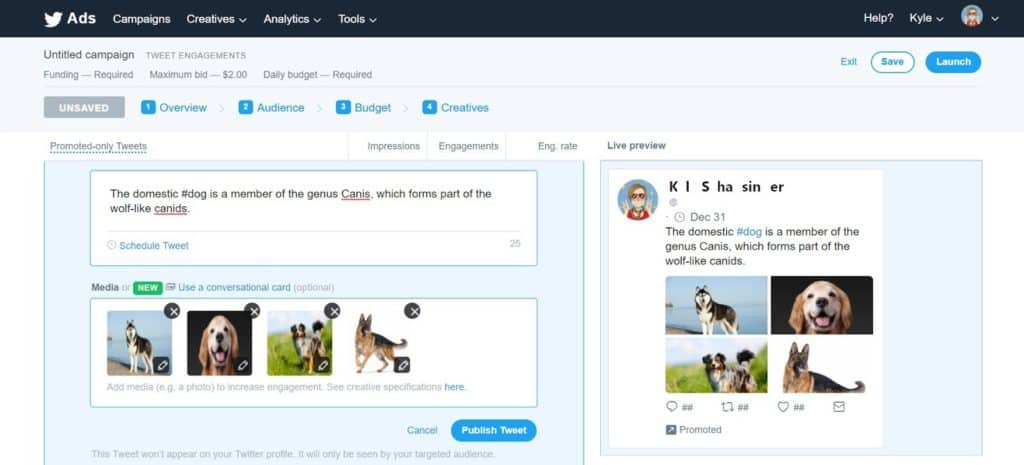
You can do it by;
i) Go to your profile
ii) Tap the camera icon
iii) Select the images you want to add alongside your tweet
iv) Click tweet
27. Add Stickers to Images Before Tweeting Them
Tweeter gives you the option of adding stickers to your images before tweeting them just Like Instagram and Snapchat. The stickers add little bit of personality on your images and your newly tweeted images which have stickers could draw the most attention from your users.
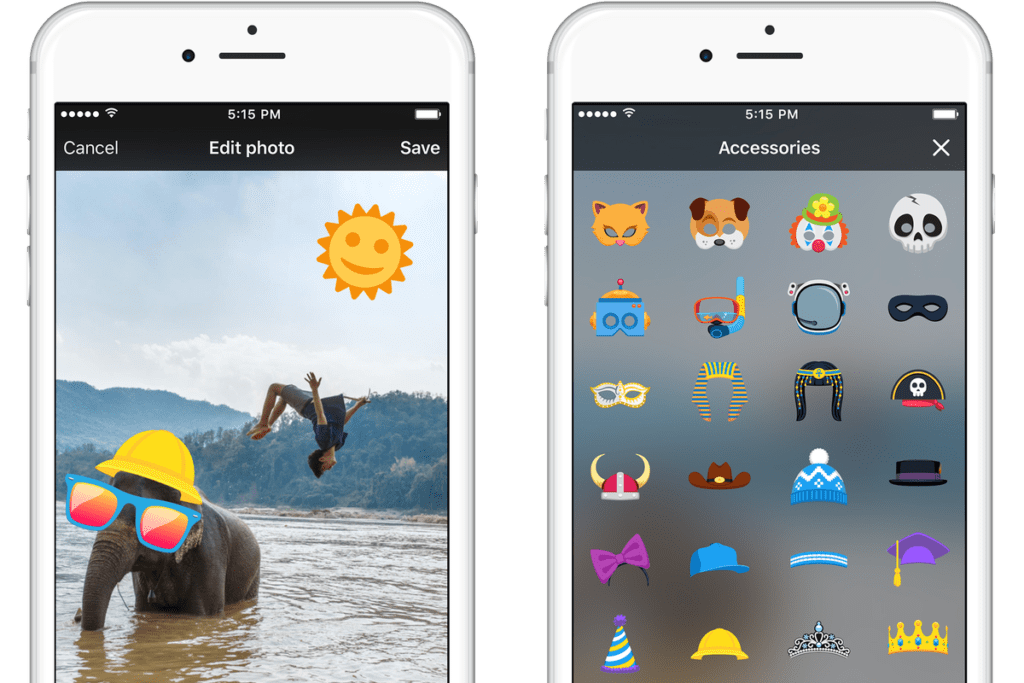
To achieve the above you will;
i) Tap the camera icon as you compose your tweet
ii) Choose the image you want to attach
iii) Click on the Sticker button
iv) Click on your desired sticker
v) Hold it and drag it onto the spot where you want it to be on your photo
vi) Using your two fingers, turn, rotate, stretch and or pinch the sticker to customize it as you want
28. Use Creative and Involving CTAs
Twitter’s main objective is to generate leads, increase downloads, boost clicks and most importantly, drive sales. /that means, if you will be able to create posts that drive these kind of actions you are going to increase your overall engagement.
The most common CTA used is urging your followers to share your tweets and content. Most people use this CTA. However, this is not the only CTA you can use. There are several other CTAs you can add to your Twitter Profile.
As you tweet, you can use action phrases that urgers your users to do other activities. Such phrases include; Visit our site, Shop our sales, Learn more, Download here, and Follow Us, among others.
If you happen to regularly use the above phrases in your tweeting activities, there is a huge probability that you are on your way to generate more leads for your brand, company or startup.
Below is an example of a tweet by Passion Planner and it clearly shows how they execute the idea perfectly.

29. Birthday Balloons
If you have added your birthday date to your profile twitter, then get ready to get a special balloon celebration on your profile when the D-day rolls by. It is a simple thing to do but you will feel appreciated when the day comes by.
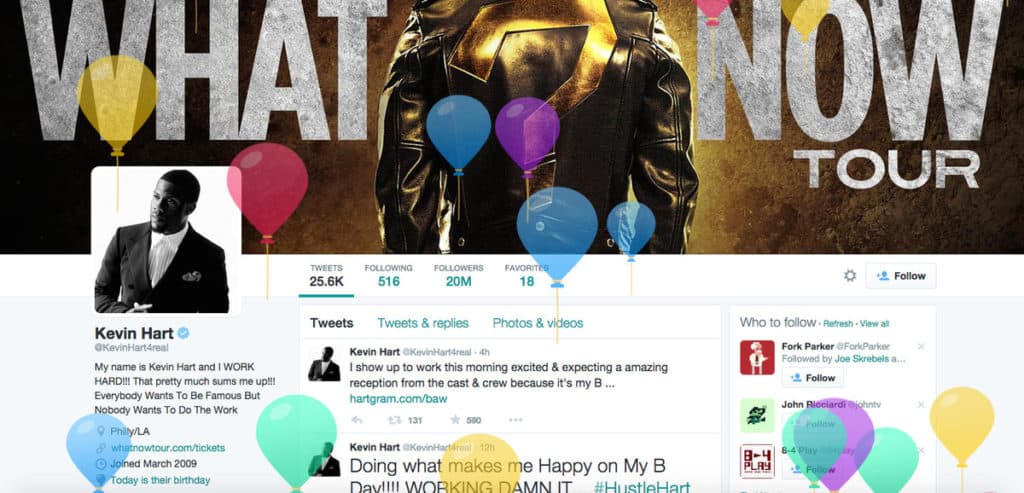
To set your birthday on your account you will have to;
i) Go to your profile
ii) Click on Edit Profile
iii) Add your birthday
iv) You can choose to make it public(all your followers can see it) or private( you can only see it)
v) Click Ok
30. Safety First
Once in a while we hear our friends on twitter complaining about their accounts to have been hacked by unknown people. Twitter has upgraded and has added a new gesture that can curb all hacking activities.
This is how it works. Instead of having required to just enter your username and password to log into your twitter account, a code is sent to your mobile phone that you finally enter to fully log in.
this has greatly enhanced security and there has been a reduction in hacking activities because even if someone else hacked your password right, they will still need to enter the code sent to your phone before they log in.
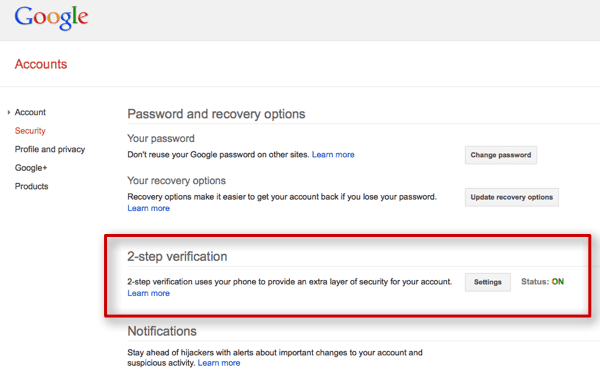
To achieve these setting;
i) Visit your profile
ii) Click on settings and privacy
iii) Choose account settings
iv) Select Set up login verification
v) From there it’s easy to set up your 2 way verification.
31. Bookmarking Your Favorite Tweets
Initially, the only way you could save your tweets is to screenshot it and view it later on, or favoriting it. However, as we talk, there is a new and better way to save a tweet for future reference.
You can simply bookmark it. The feature of bookmarking tweets was introduced in March 2018 and It lets you store tweets for later.
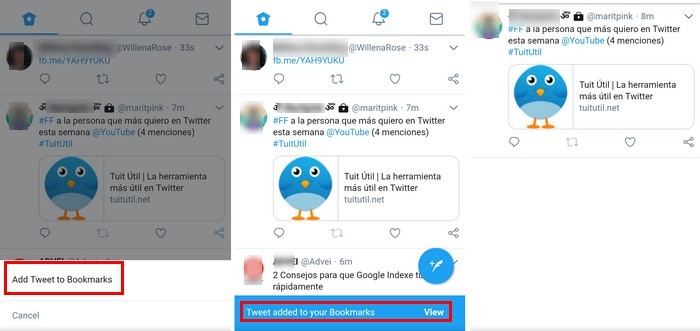
To achieve bookmarking you will;
i) Click on share icon below the tweet
ii) Select Add tweet to bookmarks
32. Mute Certain Words
Maybe you are tired of hearing a certain story that has been going round on Twitter or you want to avoid spoilers for your favourite movie or TV show, the Mute feature has got your back do not worry.
Muting certain words prevents tweets that have the unwanted words from showing up on your notifications and timeline excluding searches.
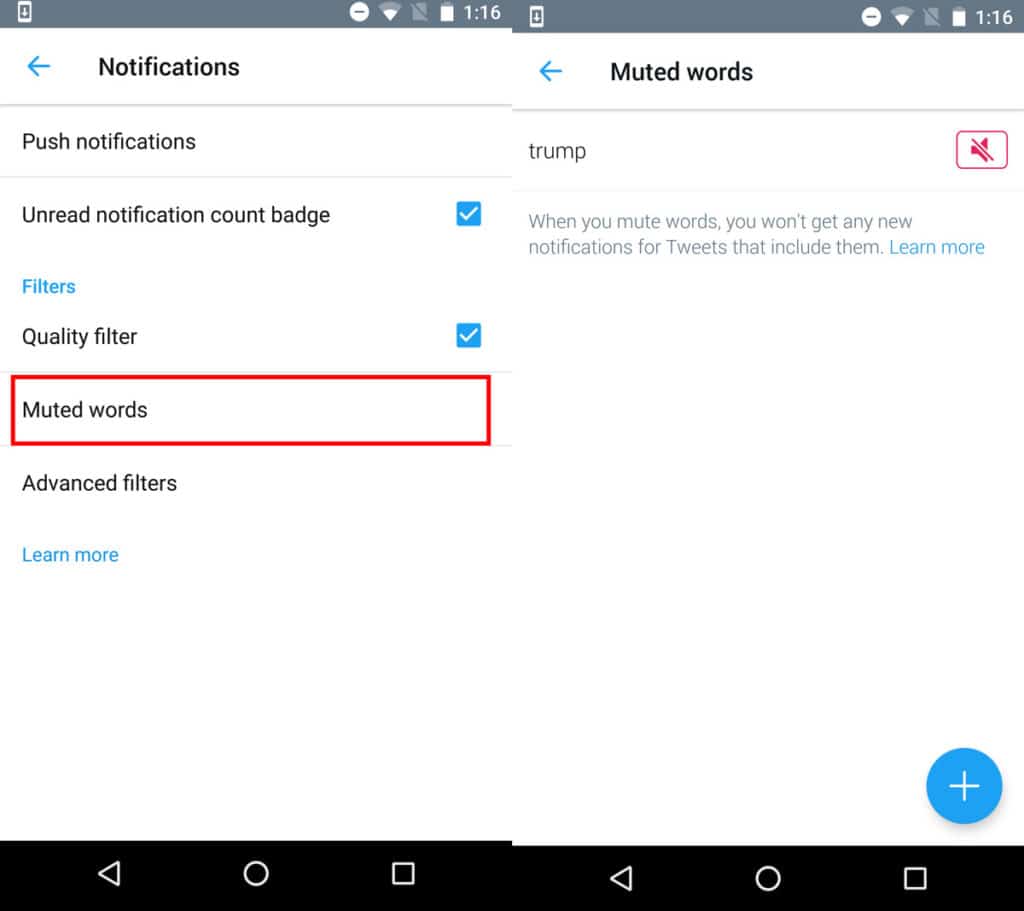
To achieve this setting;
i) Go to your profile
ii) Open settings
iii) On the drop down menu that appears find and click on Muted Words. At this stage, you will choose to if you want to mute words, hashtags, usernames or emojis.
Point to Note: The Mute system/feature ignores CAPS so whether you write your words to mute in capitals or small letters the system sees them both as small letters.
33. Activate Twitter Sleep Settings
Maybe you are a brand and have thousands of followers across the globe and you control your twitter activities through the phone? You will receive lots of buzzes and bird whistles in the name of notifications all day long and all night night long.
Therefore, instead of having to set your phone to Do Not Disturb mode, you can turn on the sleep timers to avoid the risk of missing emergency calls.
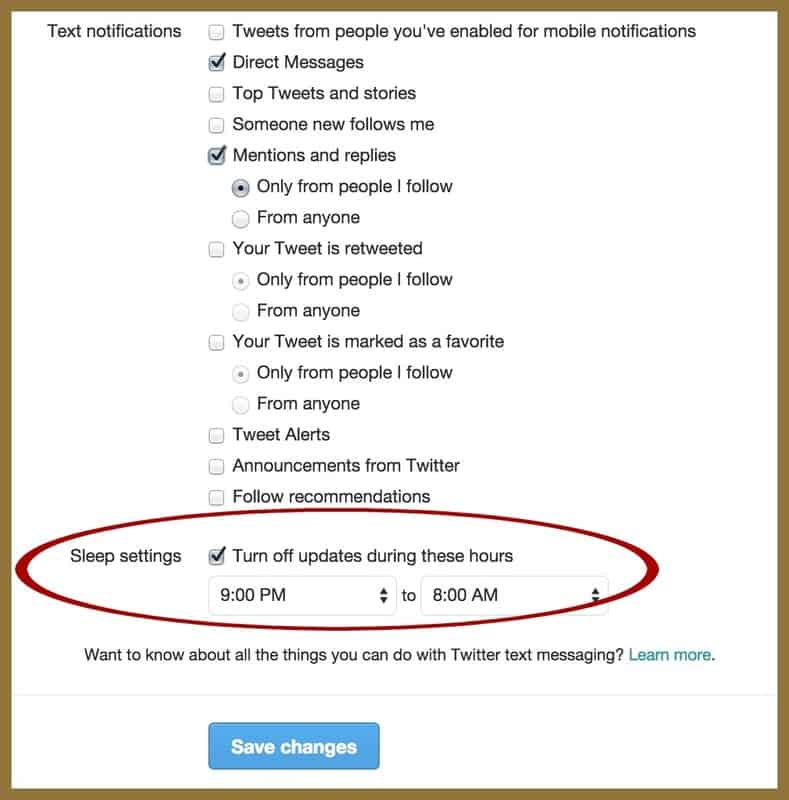
i) Go to your profile
ii) Click on Settings
iii) Choose Mobile option on the account settings
iv) Enter your phone number if you previously had no number added
v) Enter the code sent to your phone
vi) Choose Sleep Settings
vii) Toggle off Turn off Updates During These Hours
viii) Choose your desired sleep time range
ix) Click Save Changes option
34. Improve your Tweeter Interface with TweetDeck
Take your tweeting to a completely new level with the most exciting feature called TweetDeck. Initially, TweetDeck was a 3rd party app but having acquired by Twitter themselves, the app is free and one of the most exciting to use.
Through your phone, you can download TweetDeck and sign up using your usual twitter credentials and you are good to go. Once in, you will realize that through TweetDeck, you can schedule your tweets, you can use multiple accounts at the same time on the app, plus you can perform advanced searches quite easily.
The most unique feature of TweetDeck is the set of columns well organized and can be customized to display the tweets you exactly want to. Each column is designed with filters and it allows you to focus or avoid specific words.
TweetDeck is a beautiful app to use.
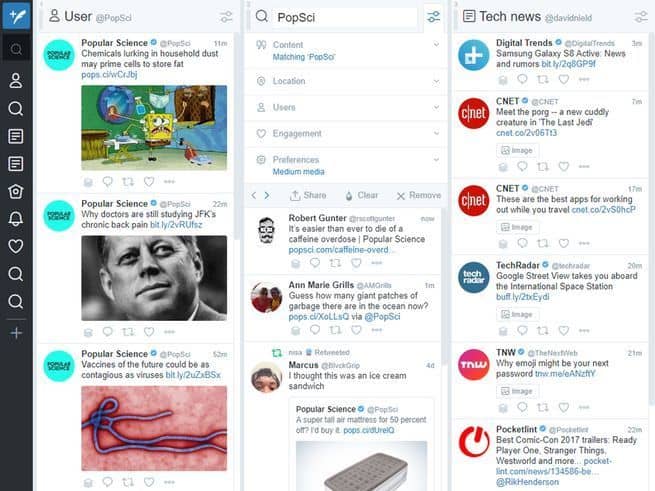
Wrapping It UP
There you go! 34 hacks, tricks and features some of which you probably did not know about. If you follow them, use them, and master them well, you are on your way to use Twitter like a pro!