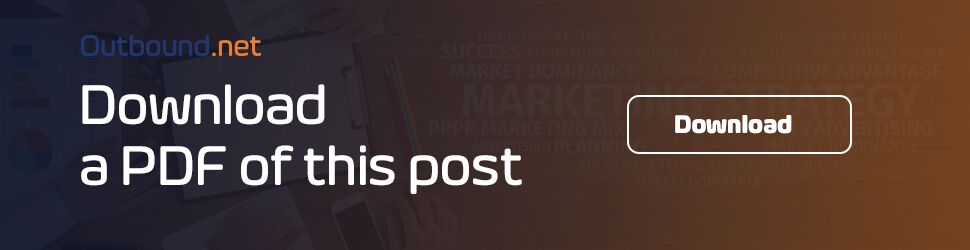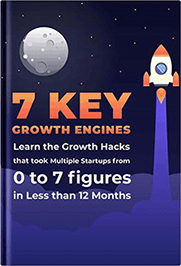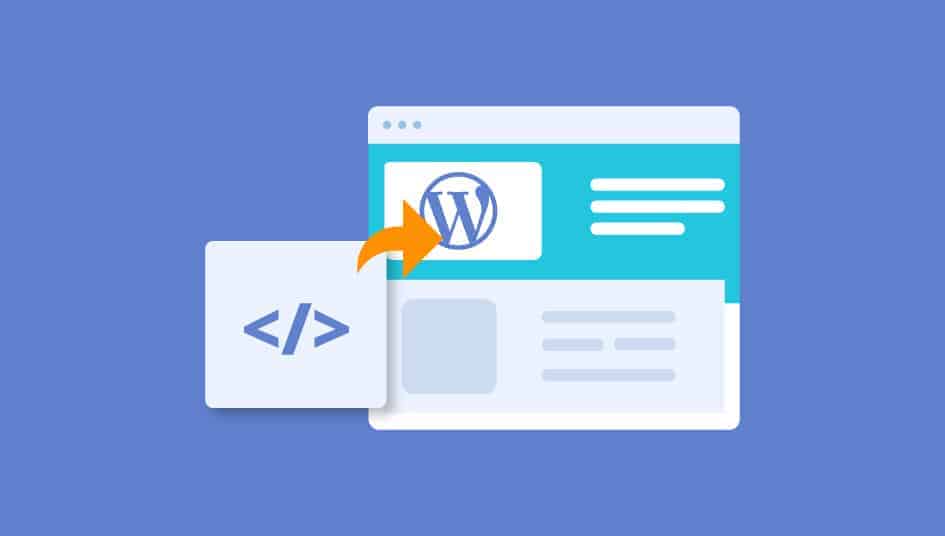
Facebook is a public company and therefore they are always aiming at making Facebook content more available outside your circle of friends.
In 2013, Facebook announced that they were introducing, ’embedded posts’ so that Facebook can be part of the web too. It is approximated that more than 2.07 billion people log in to Facebook every month and 699 million every day. Unbelievable!!! Isn’t it?
With that credible number it is not wrong to say that companies, brands and products have a Facebook Page or Profile where they connect with their existing customers and future customers too.
It is a wise decision for brand and company owners to build a connection between their social audience and digital leads through embedded Facebook posts without them leaving your site.
Embedding posts simply means putting public posts by a person or page on Facebook into the content of your webpage or website. We can also describe it as being able to link your Facebook content, get a code and embed the content in your website or webpage.
Nothing changes after you have embedded your Facebook content—whatever was displayed on your Facebook page will be displayed on your embedded Facebook post, this includes images, hashtags, videos and text content.
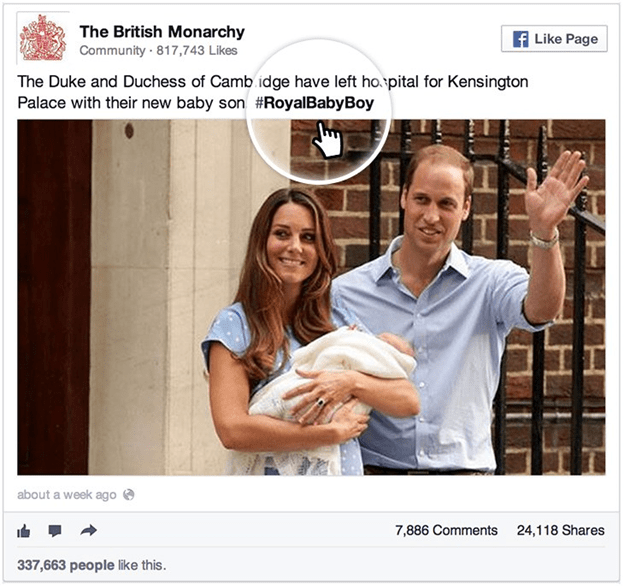
Embedding posts is not a new thing. Before Facebook introduced this concept onto Facebook, Instagram, YouTube, Vine and Twitter had already done it. Facebook started out with Bleacher Report, CNN, Huffington Post, PEOPLE and Mashable and now everyone can embed public posts.
Simple Overview Of The Steps To Embed Post To Your Website
To embed Facebook feed on website, follow the following steps;
- Select a post you want to embed. Then tap on arrow icon that is at the top right corner of the chosen post. Choose ‘Embed post’ from the drop menu.
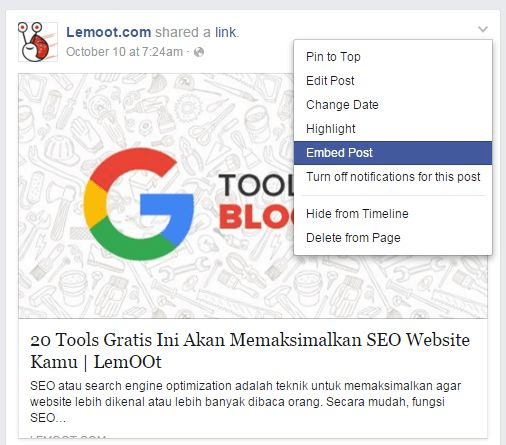
- Copy the code at the top of the popup box and paste it into your site HTML code.
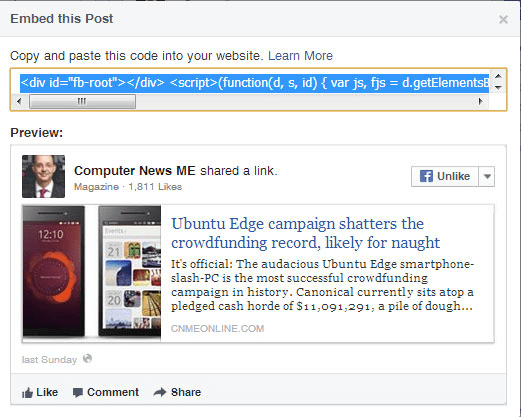
- Click compose to preview your work.
How can your blog or website visitors interact with the embedded posts?
After you successfully embed Facebook feed on website, your visitors can easily:
- Like your post without leaving the site.
- Share the post without leaving the site.
- Add a comment to the post without leaving the site.
- View comments and shares of the particular post.
- Visit your Facebook Profile or Page.
- Follow the Facebook Profile.
- Liking the Facebook Page.
- Embed the post into their site (simply click the ‘Follow’ or ‘Like Page’ button to get the embed code).
Simple Ways To Embed Facebook Feed On Website
Follow the following tips to successfully embed your Facebook post on your website.
1. Install a Plugin or Widget
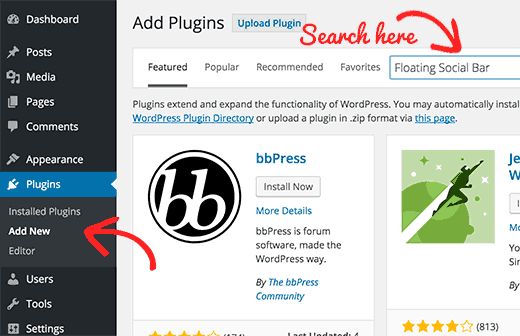
Plugins and Widgets play an important role in WordPress in the blogging platform and web building. It is impossible to leave out WordPress when embedding Facebook posts since most bloggers and website owners use or started with WordPress.
Facebook Page Plugin
As far as WordPress Plugins is concerned Facebook has its own Plugins including the Page Plugin, The Comments Plugin and the Quote Plugin, all functioning as their names suggests. These Plugins are free and you can customize width, boarder shadow, outline color, boarder and boarder radius.
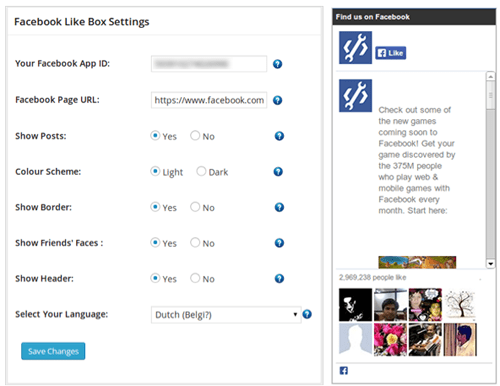
Facebook page plugin was formerly known as Facebook Like Box. It is used to promote your Facebook Page on your website. Fortunately, the function of this plugin has not changed despite the changes in its name.
The changes improved Facebook’s appearance and efficiency as it comprised of the user’s Facebook cover photo, a like button and a share button. With such put together, your audience can like your page or share it to their audience.
Your audience can also see which of their friends have liked your page. Also, you can show your recent Facebook page posts. Example of Facebook page plugins:
1. The Page plugin

Photo credits – Making Facebook Page Plugin Responsive
The Page Plugin replaced the like box. It allows you to shift facets of your public Facebook Page directly to your website. Your website visitors will be able to share and like your page without leaving your site.
2. The Comments Plugin
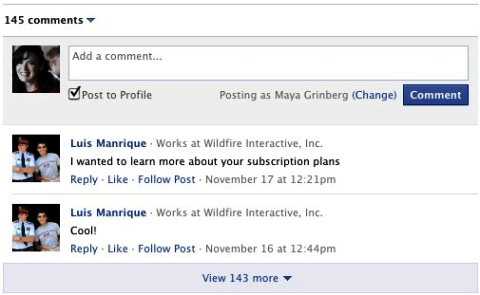
This plugin lets people to interact on your website using their Facebook account. Your audience can comment on your site without leaving your website or signing up a new account for them to comment.
3. The Quote Plugin
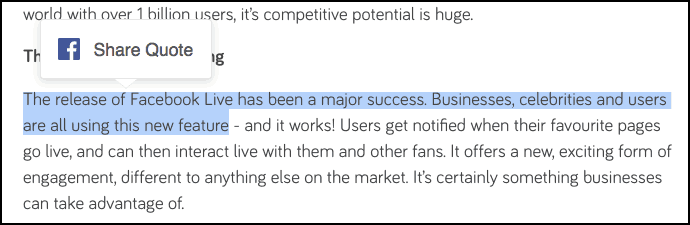
The Quote Plugin assists you in boosting your shares on your site. Write capturing and interesting content or never-to-forget lines and your audience will select text on your page and share it to their Facebook audience.
They are always other options of embedding your Facebook posts to your site. Apart from the Facebook-approved options, they are other third-party options like Recent Facebook Posts and Custom Facebook Feed.
Just to mention, Recent Facebook Posts is a Plugin that adds a shortcode, a widget and a template function to your WordPress Website. It displays your most recent Facebook posts via the Facebook posts shortcode. This type of Plugin is SEO friendly, has high website performance, easy configuration and customizable.
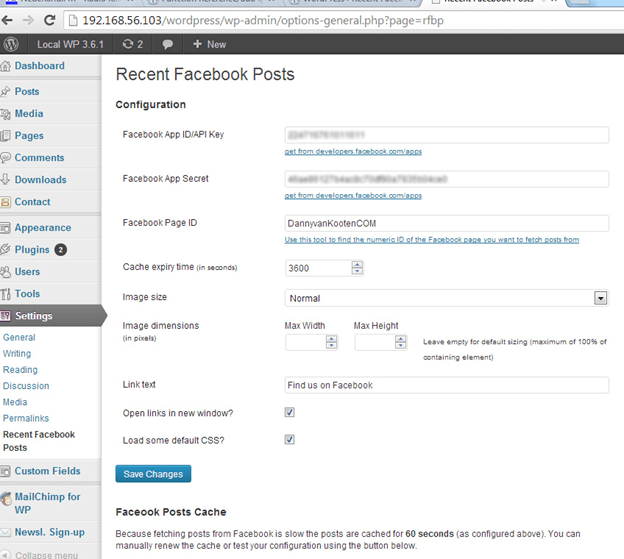
Another Plugin is the Custom Facebook Feed that is completely customizable and takes the style of your website by default. Nonetheless, it has many customizable styles to choose from. Custom Facebook Feed has a SEO value, simple to set up, mobile optimized, displays feeds from various Facebook Pages and much more.

2. Use a Facebook Button
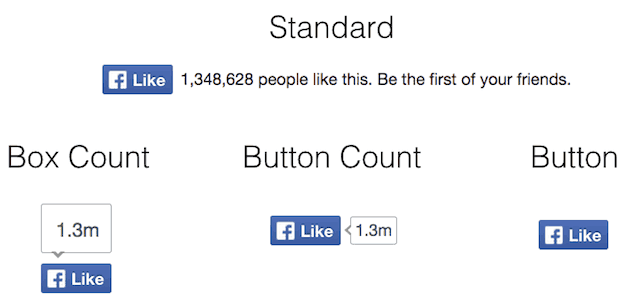
Everyone is happy when there is an interaction on his/her Facebook post. It is a win-win situation. The Facebook page admin is happy that the objective of the marketing campaign is being achieved and the audiences are happy that the Facebook page admin is responsive to the comments made or feedback.
With Facebook embed buttons you can bridge the connection between your website leads and Facebook page fans. It is one of the easiest ways to engage your audience since there is no coding done when you include Facebook embed buttons.
There are four embed buttons currently available from the Facebook developer site: Like button, Share button, Send button and Save button. You can place them at the headers, footers, blog post or homepage. They act as Call-to-Action buttons.
1. Like button
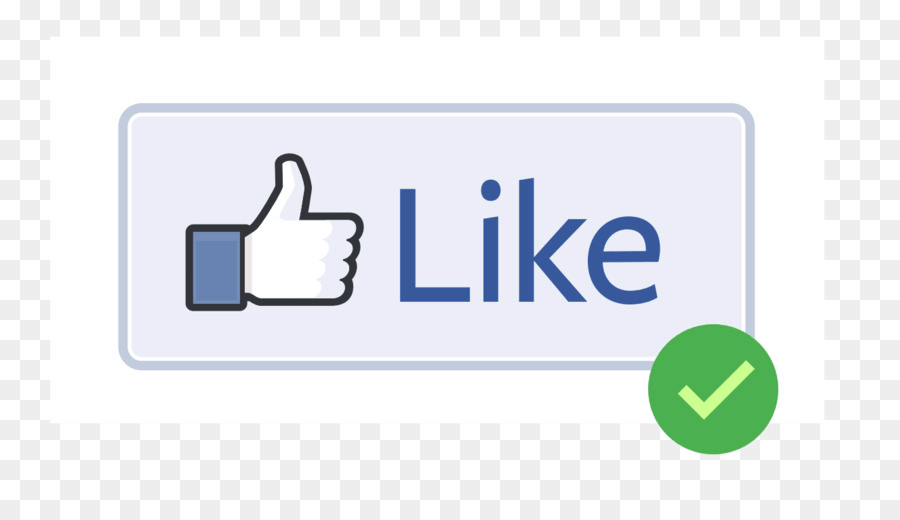
Did you know that Facebook users produce about 4 million likes per minute? I thought you should know. You should embrace these numbers and include the like button to your website if you have not yet done so.
When you include a like button to your website this allows your audience to share your content to their Facebook Profile from your website or webpage with one simple and quick click. Their audience too will get a chance to know about your website or webpage.
Did you also know that you can develop your own like button just like that? This is made possible through the Facebook developers social site. Just choose the style of a button and click ‘Get Code’. You will observe two detached snippets that need to be positioned in a particular position on your site.
These positions are at the header of the site and positioning it into any page you want to embed respectively.You can place the button anywhere and see which position works for you.

2. Share buttons
Sharing a post is one of the favorites engagement form for Facebook users. It shows that the ‘sharer’ was touched by the post and wants others to view and react to that shared post too. The Facebook Share button allows people to share to your to their Facebook profile, to particular friends or groups (including group comments). Facebook users can add a comment and can share it as a private message.
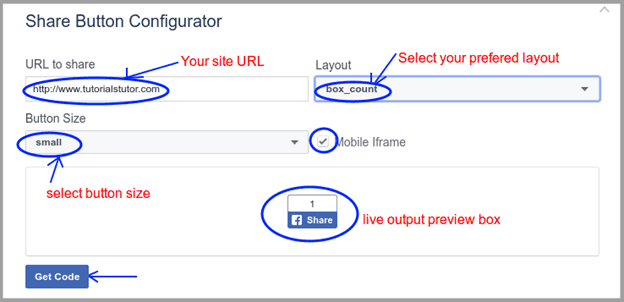
It is recommended by Facebook to use the native Share Dialog on Android and Share Dialogue on iOS, if your app is native to Android and iOS respectively.
You can use this share dialogue if Facebook share button does not fit into your website layout or your website doesn’t require a button to open share dialogue. When using the Web Share Dialogue you do not require special permission or Facebook login to access this plugin.
3. The Send Button
Did you know the send button and share button have the identical function but have a difference? They both share content. But the share button is designed to share content to groups, particular friends and their timeline while send button is designed to send your content from your site through a private Facebook message or just an email to their friends.
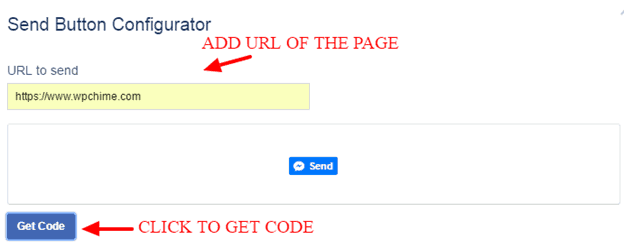
You can adjust the absolute URL and referral tracking code the height and width of the send button. You only have to copy and paste the URL of your preferred page into the code configurator.
4. The Save Button
The save button used to be follow button. It lets people save items or services to a private list on Facebook and later share it with friends and also you will receive notification.
A good example is when you come across a particular online store that has everything that you needed, you can save it and revisit afterwards. The save button allows you to set up a product catalog to notify your audience on added promotional deals.
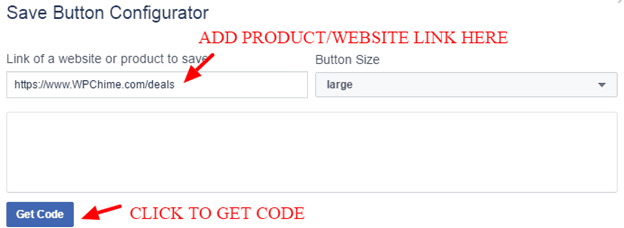
3. Use Embedded Posts
If you want to increase your reach to the wider audience you might consider embedding you’re your posts. Snippets of codes act as a platform to display not only to display your embedded video but also to display particular posts on your webpage or website.
Embedded posts allow you to use any public posts (from Facebook Pages and profiles) by a person or page on Facebook and adding it to the content of your website. Social media users who are potential customers prefer hearing testimonials or achievement of a particular brand or product before making a purchasing decision.
This is where embedding your Facebook posts steps in. You can quote a particular company or person and specific Facebook comments; high point brand/ product achievement or social example.
The process of getting a Facebook embed code from a post involves:
- Choose a page or URL of a Facebook post you wish to embed.
- Paste the URL to the Code Configurator.
- Tap the ‘Get Code’ button to produce your embedded video player code.
- Copy and paste the snippet into the HTML of the chosen website.

Facebook own code generator allows you to choose how big the embedded post box should be. You can also embed your code manually simply by selecting your preferred URL, copy paste it into the JavaScript SDK. You can place the post tag any place you want anywhere in your website through the help of the SDK.
Embedded video and live video player
Embedded video player allows you to use any public video post by a person or page as video or live video and adding it (Facebook video and Facebook Live video) to your website. Facebook Live player allows your audience to watch videos that have already been posted and watched on your Facebook page.
The step by step guide to embed a live video payer is:
- Choose a page or URL of a Facebook video you wish to embed.
- Paste the URL to the Code Configurator.
- Tap the ‘Get Code’ button to produce your embedded video player code.
- Copy and paste the snippet into the HTML of the chosen website.
You can manually transfer code from a video post or include Facebook JavaScript SDK to your site to embed your Facebook videos.

Wrapping up
Note that only public posts from Facebook Profiles and Pages can be embedded. Therefore, always check if a post is public through the globe icon which shows you that the post is public. Some key points to note before you embed Facebook feed on the website include:
- The size of your Facebook post on your webpage is the same as the one in Facebook.
- Embedded videos play directly on your website.
- If the original post owner deletes the posts or changes it to a private post, the embedded post will no longer appear on your webpage. A message will pop up saying that the content is no longer available.
- Long embedded post will not be viewed on your site only part of it. But if your site visitors want to view the whole content they can click on ‘see more’ and the content will display on your site.
- Always use your Facebook Profile to view an embedded Facebook Posts. In case you have logged in to Facebook as your page you can always switch to your profile by simply tapping ‘switch’ -which is near your profile picture- to switch.
- Currently, Facebook does not monetize embedded posts and you cannot add an ad on embedded posts but the good thing is Google can.
- You can also embed post manually or through third-party solutions like JavaScript SDK.
Tutorial Video