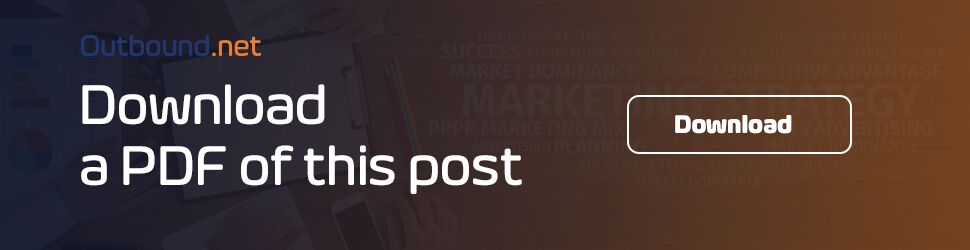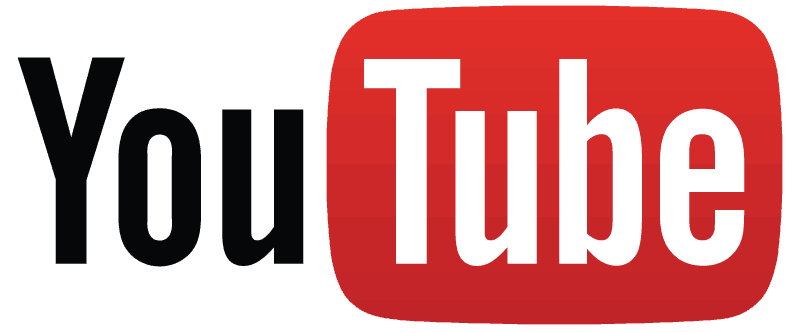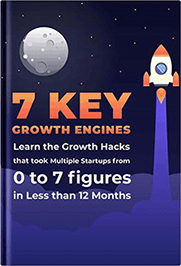YouTube, the Google franchise is without a doubt the leading video content marketing platform today. It has over one billion users and has a local version in more than 88 countries. Despite this staggering statistic, only 9% of small businesses in the U.S have taken the initiative to create a YouTube channel.
The revelation is quickly spreading, however, and more businesses have made the leap to YouTube. In the meantime, YouTube is still growing giving businesses unlimited opportunities. In addition, it offers a cost-effective way of educating and or entertaining your audience.
In this article, we will be looking at how to set and fully optimize a YouTube channel for business. We will also encapsulate how you can create compelling video content that is engaging for your new as well as existing customers.
More businesses big and small are appreciating the importance of a video marketing strategy. It helps connect you and your audience, builds your brands identity, and provides a platform where you can showcase your products.
So if you probably have a business somewhere and would like to reach billions of potential viewers, then you should probably learn how to create a YouTube channel for business. While connecting your business to YouTube channel is straightforward, people often overlook many important elements.
We will cover everything you ought to know from creating to the time when you’ll be ready to upload your first video and grow your audience.
How to Create a YouTube Channel
1. Create a Google account
You will need a Google account to watch, share comment and create YouTube content. If you do not have a Google account, you can sign up here. It’s a very simple process that will take you less than 10 minutes.
If you do have a Google account, however, proceed directly to youtube.com and sign in the upper right-hand corner. If you happen to have multiple Google accounts in your PC or Mac, make sure to select your business Google account to be associated with your YouTube channel.
2. Optimizing Your Channel
Now that you are signed in into YouTube click on your user icon in the upper right-hand segment. Here you will see a drop-down menu appear when you will navigate to “My channel.”
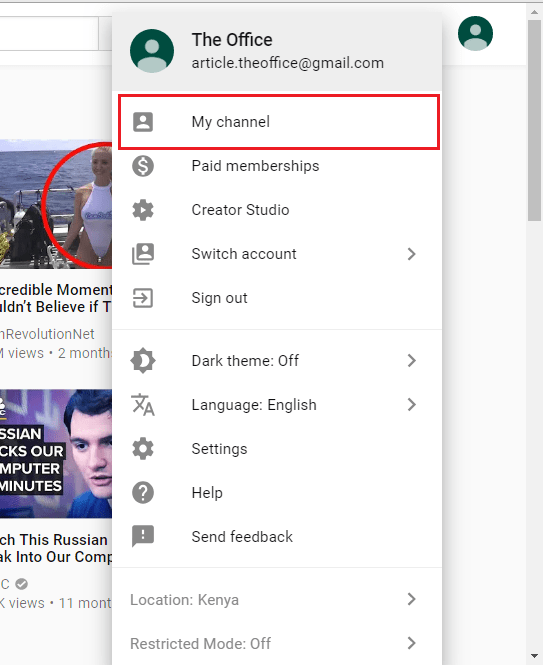
You will then be prompted by a dialogue box to enter your first and last name. At this stage, you can choose you can choose to enter your actual name, business name or product name for your channel.
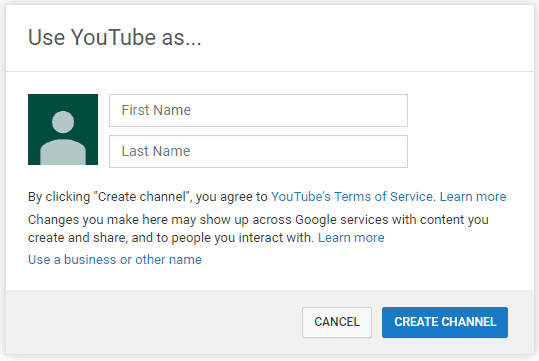
If your business is a sole proprietorship and your products are associated with your name then go ahead and input your name. Otherwise, you are better off using your business name as your channel name by going to the “Use a business or other name” link.
This will launch another page that will allow you to enter a name associated with your YouTube business account. Whatever name you choose we recommend that it reflect the brand that the YouTube channel represents.
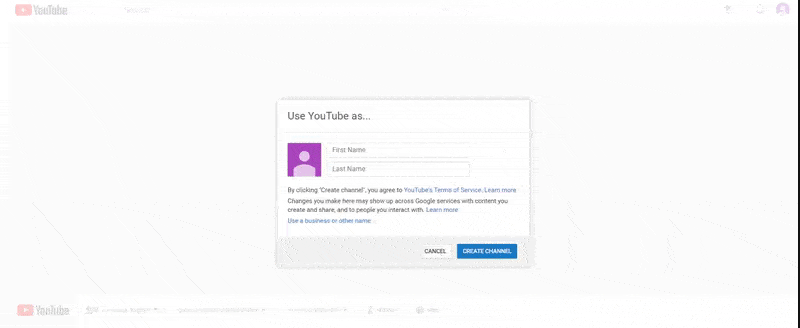
You may or may not be asked to verify your account name by text message or voice call. If it happens, enter the code you receive from the option you prefer.
Immediately you are done, you will be taken to the dashboard of your channel. It’s time to add some flesh to your bare bones YouTube channel in order to attract attention from viewers and search engines.
3. Customizing Your Channel
There are usually many moving pieces when it comes to YouTube customization, but the following are the most important ones for businesses. While on your channels dashboard, click on ‘customize channel.’
You will then be presented a screen that gives you a clue on what our channel needs to be complete. On this page, you can get access to your “advanced setting” via the cogwheel at the top right-hand corner.
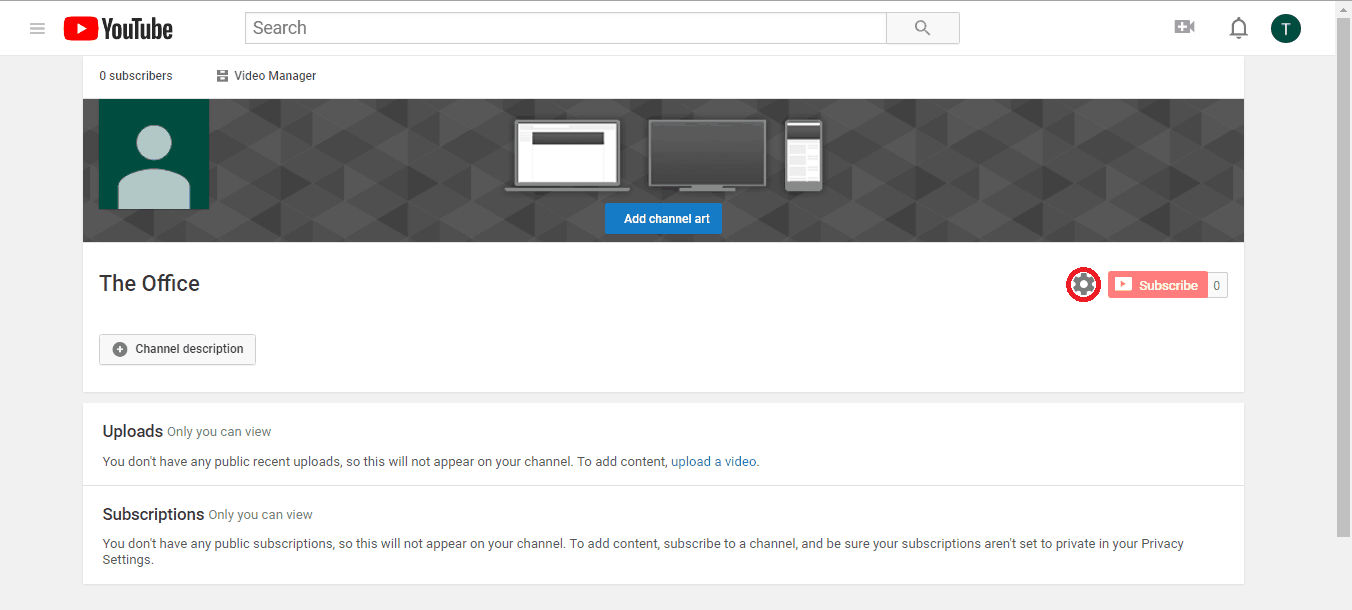
Advanced Settings
Here you will be able to make changes to some basic information such as the country where your business is based and optimizing it for discoverability. From a business standpoint, you will have the option of making your channel appear as a recommended channel or not.
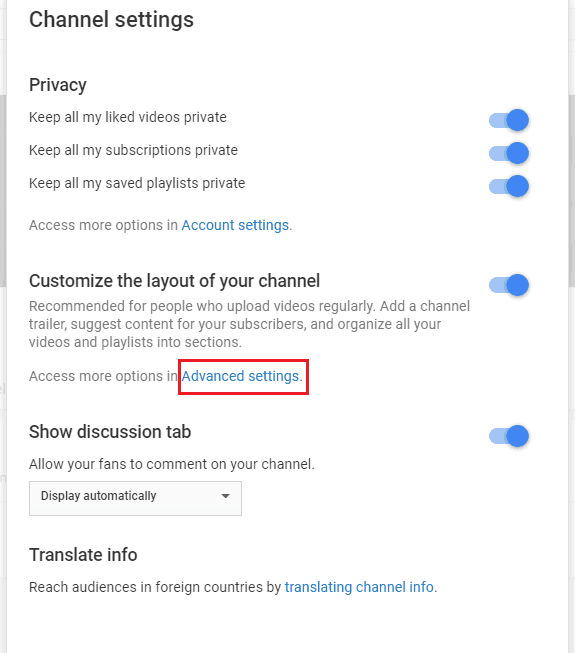
While you are on this screen, you will have the option to install Analytic tools such as an AdWords account, Google Analytics, and advertising selections.

Channel Description
Next, you have to input your channel descriptions, links and a call to action if need be. To perform any channel description changes, click on “About” tab.
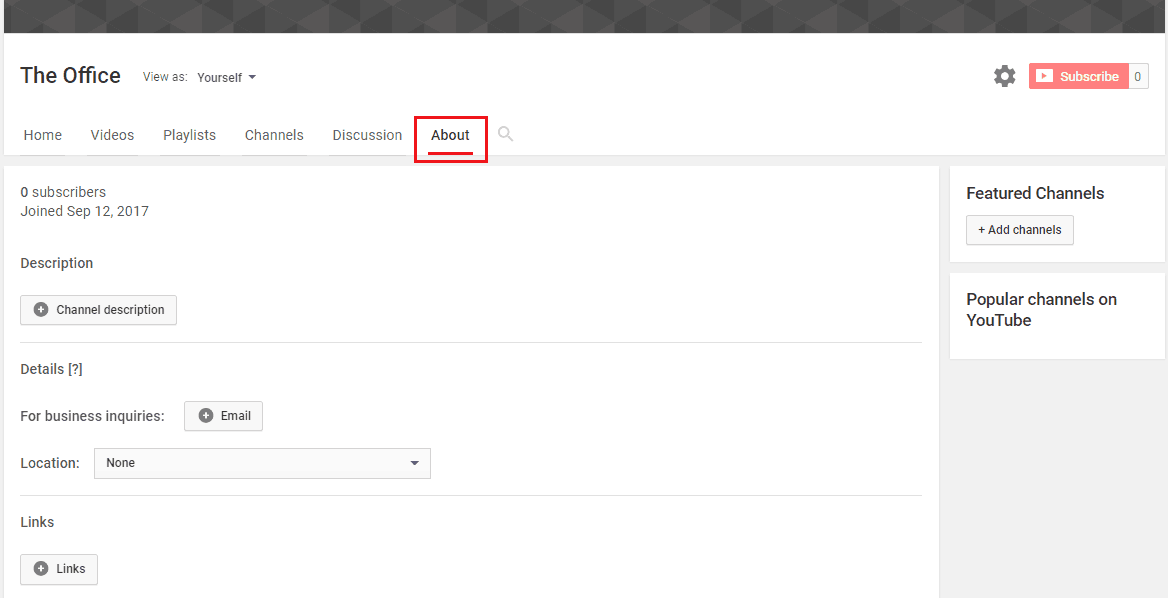
This does not necessarily have to be rocket science but just a simple statement or a welcome message that will make your viewers feel at home. The description’s purpose is to inform your viewers of the purpose of the YouTube channel.
YouTube allows you to put up to five links that allow up to 30 characters to overlay your channel art. Oh and don’t forget to add a business email which potential clients can use to contact you.

Another important piece of information to include which is arguably the most important one includes contact information, website, and social media links. Adding links to your YouTube channel increases the chances of your traffic becoming long-term followers of your brand.
When you are done filling in the channel description, the result should look something like this.
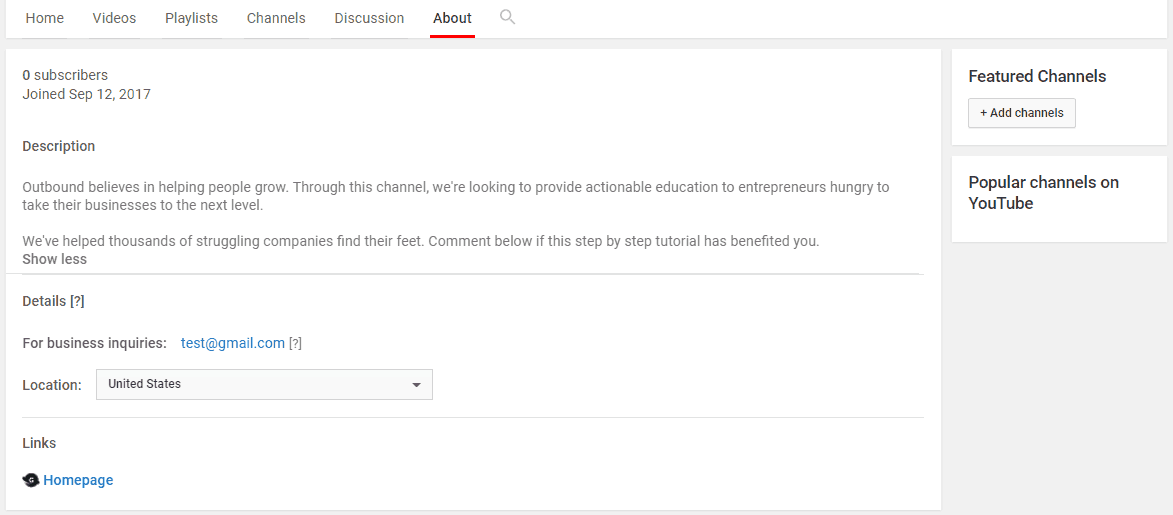
Channel Icon and Artwork
Before any customer views your video content, he or she will be able to see the imagery you’ve used. In some instances, this could be a telling factor if such a client will or will not watch your video.
For this reason, make sure to craft imagery that augurs well with your brand. The same way you have dedicated icons and banners for Facebook and Twitter, YouTube is no different.
The dimensions for your YouTube images should be as follows:
1. Channel Icon: the recommended pixel dimensions are 800×800 pixels displayed as 98×98 pixels. This supports a variety of formats including JPG, GIF, BMP, or PNG files.
2. Channel Banner: For the banner, we recommend a dimension of 2560×1440 pixels that is usually displayed as 1546 x 423 pixels.
Because the image dimensions are fairly large, you need to use high res photos to reduce distortion. Luckily, Google has a plethora of resources that should help you with images as well as editing tools for content creators.
Even after using high-quality photos you still have to deal with the issue of compatibility. Your banner has to be responsive enough for the billion different devices that people use to surf the web.
YouTube have put together a comprehensive image and video guide that represents the dimensions of different viewing platforms and will give you an idea of how to structure your channel.

Video credits: YouTube
Based on the image above YouTube supplies art templates in both PNG and PSD formats to help you figure out the best layout for your channel and how it’ll look like across different platforms.
Here is an example of a template I used to create some channel art for my test YouTube account and how it looks across different platforms.
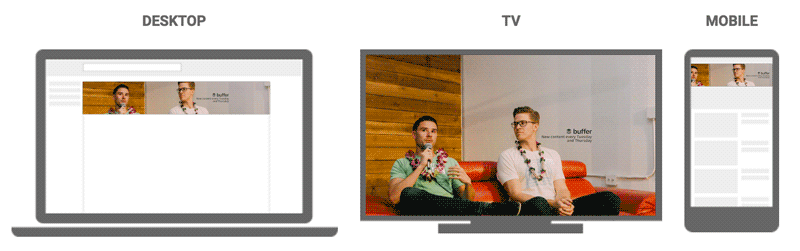
When changing your channel icon for the first time, the following prompt will appear. Here you can upload an image of your liking to the automatically generated Google+ account.
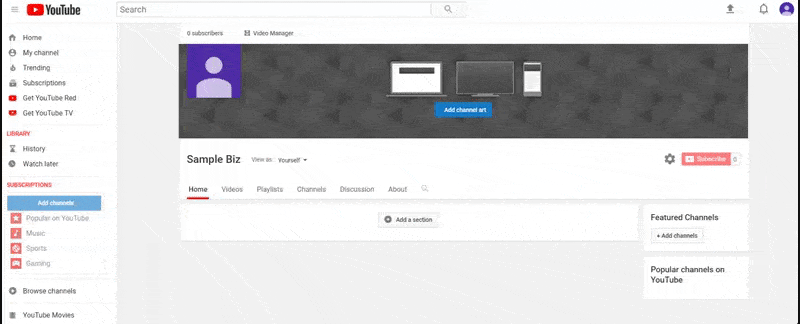
Updating your channel art is just as easy, providing an image upload screen as well. After uploading an appropriate channel art, this is what it should look like.
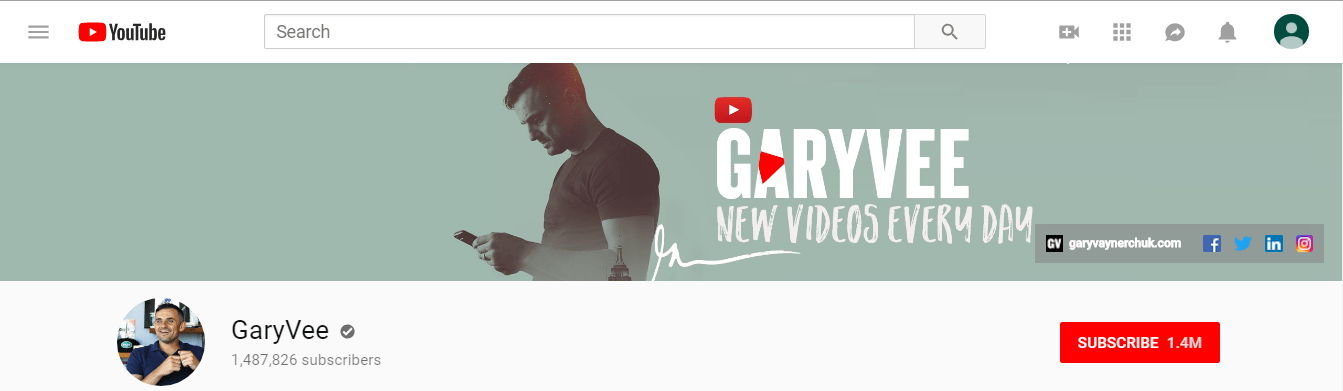
Finding the right artwork is not a 30 minutes affair. This will definitely take some time and some experimenting in order to land the appropriate image for your YouTube channel. Do not despair, however, take your time and make your YouTube channel as pleasing as it can be.
Adding Videos and Optimizing Them for Search
We are through the very first step of optimizing your YouTube channel. Once you are done with this part the next step is to add videos and optimize them for discoverability. Giving your videos accurate, clear and concise titles is very important, but this goes way beyond that. To fully optimize your YouTube channel you need to check on the following.
1. Title
The first thing that draws your clients’ eyes is the title of the YouTube video. More often than not, it will determine whether or not the viewer will click to view the video. With this in mind, it’s essential that the title be concise, compelling and clear.
In addition, the title should match if not close to the video content. Research conducted by backlinko revealed that titles that match with the keywords searched have an advantage over those that don’t.
2. Description
In accordance with Google’s stipulations, videos descriptions are limited to 1000 words. This shouldn’t be very long however because YouTube displays only the first 100 characters. It’s important that you front load the description with the most important information.
For anything beyond 100 words, the viewer has to click on “show more” in order to view the full description.
3. Tags
Tags are beneficial to both viewers and YouTube. Tags help viewers know what the video is about while YouTube uses this information to understand the content and context of your video. YouTube Creators Academy recommends using tags because they help categorize similar videos thereby expanding your contents reach.
Approach this with caution though, while you might be tempted to use misleading tags in order to get more views, you might get penalized for such acts, under Google’s ethos.
4. Category
Like tags, selecting an appropriate category helps in classifying your video with similar content on the YouTube database. Before selecting a category for your videos, it’s important that you ask yourselves the following questions:
i. Do your videos share the same length, format and other production qualities to others in the similar category?
ii. Are there any similarities between your audience and those within your category of choice?
iii. Who are the top creators in your category? What are they good at and what do they do well?
There you go! Now that You have learned how to create a YouTube channel for business. Your YouTube channel is active and ready for action.
Optimizing Your YouTube Channel
Once you are done creating your YouTube channel, the final piece of the puzzle is optimizing the channel. Let’s briefly look at some tips on how best to encourage new viewers and increase traffic.
1. Incorporate a Channel Trailer
A channel trailer is important because it introduces new viewers to the channel and lays down the type of content they can expect going forward. These should be less than a minute long in order to capture the viewers’ attention and serve as a supplement to the “About” page.
Trailers should be short and straight to the point; the following trailer from Animoto is a great example.
Video credits: YouTube
2. Optimizing Videos
It may sound like a cliché but every video uploaded is an opportunity for you to score new viewers and subscribers. Moreover, there are some key aspects that you need to pay attention to.
i. Tag your videos in order to make them show up in search engine probes.
ii. Make sure to create captivating thumbnails that will catch the eyes of potential viewers.
iii. Create captions and transcripts that will make it easier for the Googlebot to crawl.
iv. Put relevant keywords in the description and video titles.
3. Promote Your YouTube Channel
Video content is the most shared content on social media and the web at large. It’s important that you join this bandwagon and advertise your YouTube channel on social media and all online platforms.
In order to grow your audience, you should always be on the lookout for ways on how to promote your channel. This can be done by commenting on other videos and posts, social scheduling, or running ads.
Final Thoughts
There you are, you’ve officially learned how to create YouTube channel for business and also how to optimize its content for discoverability. While it might seem geeky when creating your YouTube business channel, the rest is mainstream and pretty straightforward.
Just stick to the tips and tricks laid down in this guide, and you will be poised to receive a steady stream of viewers in no time.
If this guide has successfully uplifted your YouTube business account, we’d like to hear from you. If you are still struggling, comment down below and let us know too, so we can help take your channel to the next level.